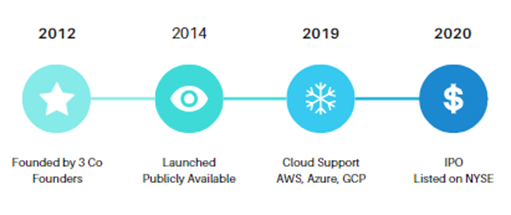Thursday, December 21, 2023
Wednesday, December 20, 2023
What is Snowflake?
December 20, 2023 asghars
- Snowflake is a self-managed data platform or data cloud
- Snowflake makes storing, processing, and analyzing data faster and more flexible compared to traditional options
- Snowflake uses a brand-new SQL query engine designed specifically for the cloud
- From self-managed means:
- You don't need to install, configure, or manage any physical or virtual hardware or software
- Snowflake takes care of ongoing maintenance, upgrades, and tuning for you
Wednesday, August 2, 2023
Power BI Dashboards
August 02, 2023 asghars
Service Delivery Center's Revenue and Services Dashboard
Cryptocurrency Prices History and Forecasting Dashboard
HR Attrition Dashboard
Wednesday, July 12, 2023
What is Data Science
July 12, 2023 asghars
- Data science is to make data useful for decisions
- Data science encompasses three disciplines:
- Statistics; decision making under uncertainty on data. Excellence of statistics is rigorous approach.
- Machine learning; automation of decision making under uncertainty on data. Performance is the excellence of the machine learning.
- Analytics; find the unknown and don't know how many decisions you want to make before you begin. The excellence of an analyst is speed.
Thursday, June 22, 2023
Joins in DAX
June 22, 2023 asghars
- DAX relationship has some limitations like:
- The matching criteria always use the = operator and does not allow the use of other operators such as <>, >=, <, and <= .
- Supports only one-to-many and one-to-one relationships.
- In order to overcome these limitations, DAX provides the capability to utilize join functions.
- CROSSJOIN(tab1, tab2, .......)
- CROSSJOIN join function returns a table that is a Cartesian product of the specified tables.
- Join that involves Cartesian product is also known as Full outer join.
- GENERATE(tab1, tab2)
- GENERATE join function return a table that is a Cartesian product of only two different tables.
- Join that involves Cartesian product is also known as Full outer join.
- By using FILTER function with GENERATE:
- We can use more than one matching conditions including operators other than =.
- We can create inner join i.e. only matching rows from tab1 and tab2.
- FILTER function is the DAX equivalent of WHERE clause in a T-SQL statement.
- When GENERATE function returns a calculated table then it must be make sure that both tables have unique column names.
- Using SELECTCOLUMNS(tab, col_new_name, exp_ret_col, [tab, col_new_name, exp_ret_col], …) function we can rename columns.
- NATURALINNERJOIN (left_tab, right_tab)
- NATURALINNERJOIN function is used to perform Inner join i.e. only matching rows are selected from left and right tables.
- This join requires that both tables should belong to same physical source table or same lineage.
- NATURALLEFTOUTERJOIN(left_tab, right_tab)
- NATURALLEFTOUTERJOIN function is used to perform Left outer join i.e. all rows from left table and only matching rows from right table are selected.
- EXCEPT(left_tab, right_tab)
- EXCEPT function perform Left Anti join i.e returns all rows from left table that are not matched in right table.
Tuesday, June 20, 2023
Logical Functions in DAX
June 20, 2023 asghars
- Logical functions evaluates to TRUE or FALSE.
- Following are the DAX Logical functions.
- IF(logical_test, result_true, result_false)
- Evaluates a condition and returns one value if it is TRUE, and another value if it is FALSE.
- The IF logical function can also be nested.
- IF.EAGER(logical_test, result_true, result_false)
- IF.EAGER logical function like IF function evaluates a condition and returns one value if it is TRUE, and another value if it is FALSE.
- F.EAGER has the same functional behavior as the IF function, but performance may differ due to differences in execution plans as it uses an eager execution plan.
- The IF function is strictly evaluated while IF.EAGER is eagerly evaluated.
- For example in IF (2<1, 1+2, 4+1), Power BI will only compute the second part (4+1) since the condition 2<1 is false, and the first part (1+2) will not be computed.
- While in IF.EAGER (2<1, 1+2, 4+1) both true and false parts will be evaluated.
- In cases where true and false parts are computed the IF.EAGER provides a better performance as compared to IF function.
- SWITCH(expression, option1, result1, option2, result2, ............, elseResult)
- Switch logical function evaluates an expression against a list of values and return the one of possible results.
- By default SWITCH function checks for equality, to achieve functionality of other operators like less than or greater than we can replace expression with TRUE() function.
- By using TRUE() now Switch will be checking the subsequent options/conditions for true.
- AND(logical_val_1, logical_val_2)
- AND logical function returns TRUE if both the arguments are TRUE otherwise returns FALSE.
- The AND function operates similarly to the && logical operator.
- OR(logical_val_1, logical_val_2)
- OR logical function returns TRUE if one of the arguments is TRUE, otherwise returns FALSE.
- The OR function operates similarly to the || logical operator.
- NOT(logical_val)
- NOT logical function inverts FALSE to TRUE or TRUE to FALSE.
- COALESCE(val1, val2, val3, ........)
- COALESCE logical function accepts multiple arguments and returns the first non-blank argument. If the first argument is blank, it returns the value from the second argument, and so on. If all arguments are blank, it returns blank.
- IFERROR(expression, val_if_error)
- IFERROR logical function returns val_if_error if error occurs during evaluation of expression, otherwise it returns value of expression.
Relationships in Power BI
June 20, 2023 asghars
- When working with multiple tables, it is highly likely that you will need to perform analysis using data from all of them.
- Relationships are rules that define how two tables can be associated.
- Relationships connect one table column to another table’s column.
- Power BI Desktop can automatically detect relationships between tables by matching columns with the same name and datatype.
- Relationships can be defined as:
- one-to-many (1:*)
- In one-to-many relationship, a single record in one table can be linked to one or more records in another table.
- Often the Lookup table contains only a single record, while the Data table contains one or more records.
- The column of Lookup table that is involved in relationship will always contain unique values.
- one-to-one (1:1)
- In one-to-one relationship, a single record in one table can be linked to only one record in another table.
- Both columns in a one-to-one relationship have unique values.
- Relationship between tables allow
- To apply star schema
- Cross Filter direction
- By default, in a one-to-many relationship, filters can flow downwards in a single direction, specifically from the "one" side to the "many" side. This means that only column from Lookup table can filter data in the Data table.
- The default unidirectional behavior can be modified to allow for both or bi-directional filtering, enabling columns from both the Lookup and Data tables to filter the data.
- The drawback of enabling bi-directional filtering is that it can potentially slow down reports.
- For one-to-one relationship filter flow direction is always from both tables.
- To take advantage of different DAX functions like
- RELATED (columnName) function fetch the value of the specified column from "one" side of the relationship.
- RELATEDTABLE (tableName) function retrieves values in table format from the specified table located on the "many" side of the relationship.
- USERELATIONSHIP (column1, column2)
- This function only enables the indicated relationship for the duration of the calculation by specifying the primary and foreign columns as parameters.
- Note; a pair of tables can have multiple defined relationships, but only one of them can be designated as the active relationship at a given time.
- CROSSFILTER (leftColumn, rightColumn, filterDirection) function specifies cross filtering direction to be used in the evaluation of an expression.
Monday, June 19, 2023
Operators in DAX
June 19, 2023 asghars
- Operators are used to create expressions.
- There are four different types of operators in DAX.
- Arithmetic Operators perform basic arithmetic calculations.
- + (Addition)
- – (Subtraction)
- * (Multiplication)
- / (Division)
- ^ (Exponentiation)
- Comparison Operators return true or false when used to compare two values.
- = (Equal to)
- == (Strict equal to)
- > (Greater than)
- < (Less than)
- >= (Greater than or equal to)
- <= (Less than or equal to)
- <> (Not equal to)
All of the above comparison operators except ==, returns TRUE for the following
BLANK = 0, BLANK = "", BLANK = FALSE
The == operator, returns TRUE when the two arguments have the same value or are both BLANK
- Logical operators are used to merge two or more statements that result in either TRUE or FALSE when evaluated.
- && (AND); returns true if all statements combined with && are true, else it returns false
- || (OR); returns true if at least one of the statements combined with || is true, else it returns false
- IN returns TRUE if a row of values exists or contained in a table, otherwise returns FALSE
- Text Concatenation operator (&) concatenates two strings.
Data Types & Variables in DAX
June 19, 2023 asghars
- DAX is strongly typed language.
- DAX data types can be categorized into three groups:
- Numeric
- Numeric data types include
- Decimal
- Fixed decimal/currency
- Integer/whole numbers,
- Percentage (same is decimal data type but with formatting as percentage)
- Date/Time (underneath Date/Time value is stored as a Decimal Number)
- Date (same as Date/Time value with zero decimal numbers)
- Time (same as Date/Time value with no digits to the left of the decimal place)
- True/False
- Non-numeric
- Non-numeric types include
- Text
- Binary
- Variant
- Variant data type is used for expressions that might return different data types, depending on the conditions.
- Variables are defined with the VAR keyword and the RETURN clause is used to return a value of the variable.
- Variable should be named using one word; variables can’t contain spaces.
- Variable scope begins with a VAR statement and ends with a matching RETURN statement.
- Once the value of a variable is evaluated, it remains constant and does not change. This behavior is similar to constants in traditional programming languages.
- Variables in DAX are executed within the context of the initial filter and row contexts.
- Use of variables help in simplifying the DAX expressions.
- DAX performs automatic conversion between strings and numbers whenever necessary.
- The following example uses the Sample-Superstore dataset to demonstrate the use of variables in measure Test Variables.
Snowflake Schema
June 19, 2023 asghars
- The Snowflake schema is an enhanced version of the Star Schema.
- In this schema, dimension tables are broken down into additional sub-dimensions. For example, the Product dimension table could be further normalized into related tables, such as a SubCategory table.
- Snowflake schemas offer more storage efficiency, due to adherence to normalization standards, but query performance is not as good as with more de-normalized data model like Star Schema.
- Snowflake schema can be converted into Star schema by using tables merge/append options in Power Query to reduce the number of tables.
Tuesday, June 13, 2023
Star Schema
June 13, 2023 asghars
- Star Schema is a data modeling approach to classify tables as either lookup tables (dimensions or master data tables) or data tables (fact or transaction tables).
- Lookup Tables
- Lookup tables describe business entities e.g. Products, time etc.
- Lookup tables typically have fewer rows compared to data tables and often have a larger number of columns.
- Lookup tables support filtering and grouping.
- Data Tables
- Data tables contain a very large number of rows and continue to grow over time i.e. store transactional data.
- Data table contains dimension tables key columns that relate to dimension tables.
- Data table supports summarization.
- The relationship of tables in model identifies the table either as Lookup or Data table. Common relationship cardinality in Lookup and Data table is one-to-many or its inverse many-to-one.
- The "one" side is always a dimension type table while the "many" side is always a fact type table. The Collie layout methodology recommends that to place lookup tables at the top and data tables at the bottom.
- In order to optimize your data tables, consider extracting repetitive attribute columns and creating separate lookup tables for them.
- For a lookup table with two columns (Key and Description), excluding the Key column and incorporating the Description directly into the data table can be more efficient.
- Consider flattening multiple joined lookup tables into a single wider lookup table.
Context in DAX
June 13, 2023 asghars
- Context describes the environment in which a DAX formula is evaluated.
- There are two types of context.
- Filter Context
- Filter context is the context that is applied to a whole table or column (set of rows).
- The filter context is set of filters that are applied to the data model before the evaluation of a DAX statements starts.
- Filter context is usually created by visual, slicer, page or whole report.
- For instance, the formula AverageSales = AVERAGE(Sales[Total Sales]) will use the filter context to calculate the average of the Total Sales column.
- The CALCULATE function can be used to change the assigned Filter context.
- The initial filter context coming from the visual is applied to the underlying table(s) in the data model and automatically propagates from the "one" side of the relationship to the "many" side of the relationship i.e. from the lookup table to the data table.
- In the following example the filter applied on Products table can propagate downhill to the Sales table but cant not flow back uphill to Customers table.
- Row Context
- Row context is the context that is applied to each individual row of a table when a formula is evaluated.
- The row context is created by default for calculated columns, some formulas like iterators (X functions), and FILTER() function, while all other scenarios will require you to create the row context e.g. in the case of Measures.
- Row context does not filter the table. To turn the row context into filter context you can use the CALCULATE() function.
- Row context cannot use relationship, therefore; RELATED() and RELATEDTABLE() functions allow a row context to leverage an existing relationship.
- For instance, when evaluating a formula like TotalSales = Sales[Quantity] * Sales[Price], the calculation will be performed for each row, resulting in the TotalSales value for each individual row.
Monday, June 12, 2023
What is Data Modeling in Power BI
June 12, 2023 asghars
- A Data model is a collection of data, tables, relationship between different tables, formatting rules, calculations/measures, and hierarchies.
- Power Pivot is used for data modeling in Power BI.
- The first step of data modeling is loading of data from Power Query, which are stored in tables in the form of columns.
- A single column usually primary key column is used to define relationships, in Power BI only one-to-many and one-to-one relationships are supported. In Power BI relationships are used for filtering rather than for normalization.
- Formatting rules are used to format the imported data as per our required format for reporting and analysis.
- Measure is a calculated value or expression that performs some calculation on the data to derive meaningful insights.
- Hierarchies in Power BI are a way to organize data in a hierarchical structure. This allows users to drill down from parent levels to lower levels in a specific order. A common hierarchy might be over date data that creates a three-level hierarchy over year, month, and day.
What is Data Analysis Expressions (DAX)
June 12, 2023 asghars
- DAX is a functional and, query language.
- Functional means DAX primarily use functions to generate results.
- Query means DAX can only filter or query data from table in Power BI, SSAS Tabular or PowerPivot.
- DAX is used in:
- Measures
- Measure is a calculated value or expression that performs some calculation on the data to derive meaningful insights.
- Calculated columns
- Calculated column is a column that is created in a table by defining a DAX formula or expression.
- Calculated tables
- Calculated table is derived from calculations based on existing tables or columns in the data model.
- Row-level security
- In Row-level security the DAX formulas are used for creating an allowed row set.
Sunday, June 11, 2023
xVelocity
June 11, 2023 asghars
- With the introduction of Microsoft SQL Server 2012, a cutting-edge technology called xVelocity was unveiled, revolutionizing the way data is processed in-memory.
- In the realm of Data Warehousing, the xVelocity memory-optimized columnstore index offers an exceptional acceleration for frequently encountered data warehouse queries.
- For Business Intelligence purposes, xVelocity introduces an advanced in-memory analytics engine seamlessly integrated into SQL Server Analysis Services (SSAS). This integration translates into quicker access to insights, enabling you to derive valuable information in significantly less time. Even on typical industry hardware, the system showcases remarkable scan rates, processing tens of billions of rows per second.
Wednesday, May 31, 2023
Data Connection Methods in Power BI
May 31, 2023 asghars
There are three different ways to connect to data sources in Power BI.
- Import Data
- In this method Power BI extracts data from source and stores it in the in-memory engine called xVelocity. xVelocity engine is optimized for data storage and performance.
- Import data offers superior performance and enhances the overall design experience.
- DirectQuery
- In DirectQuery Power BI directly connects with the data source and no data is imported into Power BI.
- DirectQuery has certain limitations, including the lack of support for certain data sources and the incomplete compatibility with all Power Query features.
- DirectQuery provides scalability and enables seamless data updates.
- Live Connection
- Similar to DirectQuery, Live connection in Power BI does not involve importing data into the Power BI.
- However, Live connection surpasses DirectQuery in terms of query performance, primarily because it exclusively supports Microsoft data sources such as SQL Server Analysis Services database, Azure Analysis Services database, and Power BI datasets.
- Live connection provides performance, scalability, and enables seamless data updates.
Monday, May 29, 2023
Table, Matrix, Key Influencers, Decomposition Tree Visuals
May 29, 2023 asghars
The following dashboard uses the Sample - Superstore datasets to demonstrate the creation of:
- Table
- The Table visual is a grid where related data is displayed in 2D format i.e. rows and columns.
- Table visual is flat, means duplicate values are displayed and not aggregated.
- Tables are great for quantitative comparisons where you compare multiple values from different categories.
- In Power BI the following fields are shown in details pans:
- Columns defines the columns to be added to table
- Matrix
- The Matrix visual is similar to table but it can display data in multiple dimensions.
- The Matrix aggregates the data itself and lets users drill down.
- In Power BI the following fields are shown in details pans:
- Row field defines the data that need to be shown in rows
- Column field defines the data that will represent columns of matrix
- Values define the numeric data that needs to be aggregated
- Key Influencers
- The Key influencers visual shows the top contributors to the selected metric value.
- Key influencers makes use of Regression analysis.
- In Power BI the following fields are shown in details pans:
- Analyze field identifies the data that needs to be analyzed
- Explain by are factors that influence the analyze field
- Expand by field is used when analyzing a measure or summarized field
- Decomposition Tree
- A decomposition tree visualizes data in its components or building blocks.
- Decomposition tree visualize data across various categories and dimensions and allows to drill down into the data for in-depth analysis.
- In Power BI the following fields are shown in details pans:
- Analyze field identifies the data that needs to be analyzed
- Explain by fields that are used to analyze or drill-down the data
Friday, May 26, 2023
Map, Filled Map, Gauge, Multi-row Card, KPI Visuals
May 26, 2023 asghars
The following dashboard uses the Sample - Superstore and Financial Sample datasets to demonstrate the creation of:
- Map
- Map enables to track and analyze data on a geographic level.
- Map is integrated with Bing Maps to provide default map coordinate (called geo-coding).
- Map visual displays points that can be scaled as area bubbles.
- In Power BI the following fields are shown in details pans:
- Location specify the country, city or state columns
- Legend provides additional context or information about the data being displayed on the map
- Latitude and Longitude specify exact coordinates
- Bubble size specify the size of data point or bubble on the map which is usually a numeric field e.g. sum of profit
- Filled Map
- Filled map displays quantitative information using filled regions or polygons.
- In Power BI the following fields are shown in details pans:
- Location specify the country, city or state columns
- Legend sub-categorize the data
- Latitude and Longitude specify exact coordinates
- Gauge
- Gauge or radial gauge chart shows a single value that measures progress toward a goal or a Key Performance Indicator (KPI).
- The line or needle represents the target value while shading represents the progress toward that goal.
- In Power BI the following fields are shown in details pans:
- Values specify the value to be displayed e.g. average of sales
- Minimum Value specify the minimum value for the gauge
- Maximum Value specify the maximum value for the gauge
- Target Value specify the target value to be achieved
- Multi-row Card
- Multi-row Card visuals displays the aggregated information of a multiple numeric values in group format.
- In Power BI the following fields are shown in details pans:
- Fields specify the columns which are to be shown in the group on multi-row card
- KPI
- KPIs (Key Performance Indicators) tracks an organization’s performance in different areas toward defined targets.
- A KPI always has a base value which is evaluated against a target value.
- In Power BI the following fields are shown in details pans:
- Value specify the base value that has to be evaluated
- Trend Axis specify the time
- Target specify the target or goal value that needs to be achieved
- For visual SalesKPI table is created in PowerBI.
Wednesday, May 24, 2023
Waterfall Chart, Funnel Chart, Scatter Chart, Pie Chart, Donut Chart, Treemap Visuals
May 24, 2023 asghars
The following dashboard uses the Sample - Superstore dataset to demonstrate the creation of:
- Waterfall Chart
- Waterfall chart visualizes positive and negative changes to a value or displays each individual component that contributes to the final value.
- In waterfall chart there is a starting bar that represents the initial value then we have floating bars in space that represent positive and negative changes to that initial value. Lastly, an ending bar represents the final value and takes into account the effects of all the displayed transitional values.
- The starting and ending bars both start with baseline of zero while the floating middle bars have their own baseline, which is the previous bar’s end.
- In Power BI the following fields are shown in details pans:
- Category specify a chart trend usually a time-based column e.g. year
- Breakdown specify the column in which changes are required to be explored e.g. category
- Y-axis specify the numeric values that needs to be plotted e.g. sum of sales
- Funnel Chart
- Funnel chart visualizes progression or movement of data through different stages e.g. sales funnels, recruitment processes or order fulfilment processes.
- It can be used when you have 3 or more stages to visualize and data diminishes at each stage.
- In funnel chart the top most bar (aka “head” or “base” of the funnel) represents 100 percent data. The subsequent bars have lengths representing the proportion to the whole.
- In Power BI the following fields are shown in details pans:
- Category specify stages e.g. shipping mode
- Values specify data e.g. total sales
- Scatter Chart
- Scatter chart visualizes the relationship or association between two quantitative variables e.g. how does global oil prices affect a country’s GDP?
- In Power BI the following fields are shown in details pans:
- Values specify the categorical column e.g. sub-category
- X-axis specify the horizontal-axis column e.g. sum of sales
- Y-axis specify the vertical-axis column e.g. sum of profit
- Legend specify which column to sub-divide the whole data e.g. category
- Size specify column on the basis of which size of dots is defined e.g. sales
- Play axis specify the column for trend over time usually a date column
- Pie Chart
- Pie chart displays categorical data in a circular graph. The entire “pie” represents 100% of a whole, while the pie “slices” represent portions of the whole.
- Primary objective of a pie chart should be to compare each group’s contribution to the whole.
- In Power BI the following fields are shown in details pans:
- Legend specify which column to sub-divide or slice the whole data e.g. category
- Values specify the numerical column e.g. sum of sales
- Details specify further column to sub-divide or slice the data
- Donut Chart
- Donut chart is a pie chart with its center cut out to look like a donut.
- In Power BI the following fields are shown in details pans:
- Legend specify which column to sub-divide the whole data e.g. category
- Values specify the numerical column e.g. sum of sales
- Details specify further column to sub-divide or slice the data
- Treemap
- Treemap chart displays large amount of hierarchical data using rectangles of decreasing sizes.
- Rectangles in the treemap are arranged according to size.
- Tree map visualize a part-to-whole relationship among a large number of categories.
- A pie chart might best work with three or fewer segments, a treemap works well with many.
- In Power BI the following fields are shown in details pans:
- Category specify the categorical column and define structure of the treemap e.g. sub-category
- Values specify the numeric column and define size or color of the individual rectangles e.g. sum of profit
- Details specify further column to sub-divide the data
Thursday, May 18, 2023
Line Chart, Area Chart, Stacked Area Chart, Line & Stacked Column Chart, Line & Clustered Column Chart, Ribbon Chart Visuals
May 18, 2023 asghars
The following dashboard uses the Sample - Superstore dataset to demonstrate the creation of:
- Line Chart
- Line chart depicts data which changes over the time e.g. showing the difference in profit over the time.
- The horizontal axis shows the continuous values e.g. week, month or year etc.
- The vertical axis shows the changes in data points we are interested in. This will be a statistical summary like a total or average.
- Area Chart
- Area chart chart combines line and bar chart to show changes in data over time.
- The area chart uses transparent shading to show crossover.
- Area chart is used with multiple lines to show trend over the time or make a comparison between categories or groups e.g. comparing the profit and sales over the time.
- Stacked Area Chart
- Stacked area chart stacks multiple areas on top of each other.
- The area chart uses solid colors to show crossover.
- The topmost line in stacked area chart will always represent the total when summing all the groups.
- Stacked area chart is used to track not only the total value, but also to understand the breakdown of that total by categories or groups. e.g. analyzing the yearly sales.
- Line and Stacked Column Chart
- Line and stacked column chart combines the stacked column and line charts.
- By combining stacked column and line visuals, we can make a quick comparison between two categories. E.g. comparing total sales and profits of different categories with line shows the trend of discount for each category.
- Line and Clustered Column Chart
- Line and clustered column chart is the combination of line and clustered column chart.
- Just like clustered column chart it displays and compare multiple sets of data over the same categories along with line to shows the trend. E.g. total sales of different regions for all financial quarters with line showing trend of total profit over the quarters.
- Ribbon Chart
- Ribbon Chart is a stacked column chart combined with line chart but with one difference that is in stacked column chart categories are shown in the order it added to the axis; However, in Ribbon chart categories are ordered which has the highest value (rank).
Wednesday, May 17, 2023
Card, Slicer and Bar Charts Visuals in Power BI Visuals
May 17, 2023 asghars
The following dashboard uses the Sample - Superstore dataset to demonstrate the creation of:
- Slicer
- Slicers are visuals that filter data in the report through one or more fields.
- By default slicer filter data on the same report page, however; through sync slicers pane from View ribbon slicer can filter data on all or selected report pages.
- Data Card
- Card visuals displays the aggregated information of a single numeric value.
- Simple Bar Chart
- Bar or Column chart is used to display categorical or discrete data.
- The primary variable is categorical in nature e.g. City, State etc. while the secondary variable will be numeric in nature e.g. count of sales, sum of profit etc.
- Stacked Bar Chart
- Stacked bar chart is similar to simple bar chart but it is used to show comparisons between categories of data, and with the ability to break down and compare parts of a whole.
- Clustered Column Chart
- Clustered or group column chart is used for comparing multiple sets of data over the same categories e.g. sum of profit of different regions for all financial quarters.
- 100% Stacked Bar Chart
- 100% stacked bar chart has the same concept but instead of actual figures it shows comparison in percentage.
Tuesday, May 16, 2023
What is Power BI
May 16, 2023 asghars
- Power BI is a business analytics and data visualization tool developed by Microsoft.
- Power BI is available in several versions:
- Power BI Desktop; for creating reports and visualizations
- Power BI Service; for sharing and collaboration
- Power BI Mobile; for accessing and interacting with reports on mobile devices
- Key features of Power BI include:
- Data Connectivity
- Power BI offers a wide range of connectors to connect to various data sources such as databases, cloud services, spreadsheets, and more.
- Data Transformation
- Users can shape and transform data using Power Query, a data preparation tool within Power BI.
- It allows for data cleansing, merging, splitting, and other data transformation operations.
- Data Modeling
- Power BI provides a data modeling capability through Power Pivot, allowing users to create relationships between different tables, define calculations/measures using formulas, and create hierarchies to analyze data.
- Visualizations
- In Report View users can create interactive and visually appealing dashboards and reports using a wide range of customizable visual elements such as charts, graphs, tables, and maps.
- Collaboration and Sharing
- Power BI allows users to share their dashboards and reports with others within their organization through workspace and Microsoft Teams.
- Data Security
- Power BI offers robust security features, including role-based access control, row-level security, and data encryption, to ensure the confidentiality and integrity of data.
- Integration
- Power BI seamlessly integrates with other Microsoft products and services, such as Excel, Azure, and SharePoint.
The following diagram depicts the relationship between different Power BI components.